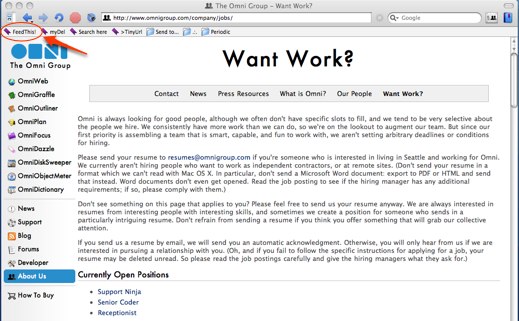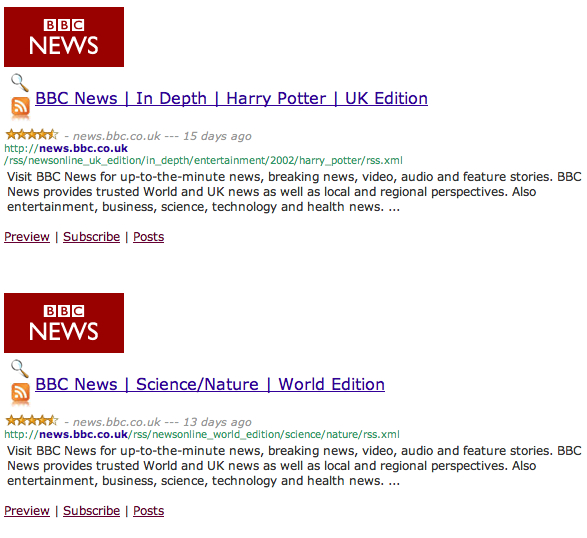Tracking job opportunities can be tedious, particularly when companies use static pages to list their vacancies. The following methods can increase the efficiency and effectiveness of your online search.
Tracking jobs with RSS feeds
The best option for tracking jobs, of course, is through the company’s own RSS feeds. Many companies provide said feeds, and in this case it’s simple: visit the site, subscribe with your newsreader, and wait for new opportunities to roll in.
Nice – but what about the (vast majority) of companies that don’t provide feeds?
Tracking jobs with OmniWeb
With its ability to periodically check your bookmarked sites for changes, OmniWeb (Mac only) can be an invaluable tool in the job hunt. Simply set your bookmarks and let it do the legwork for you.
Workflow:
Find an organization of interest
Bookmark the organization’s HR page, setting OmniWeb to check for changes daily
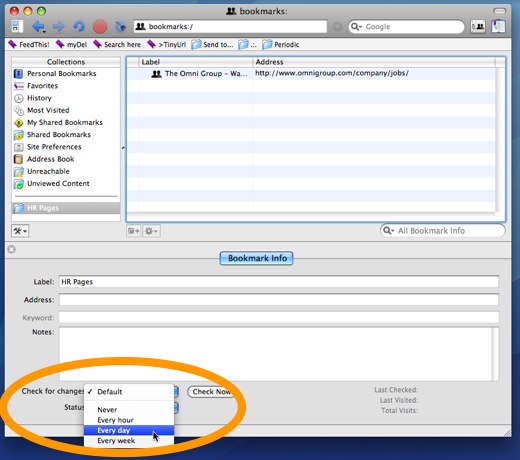
Monitor your Dock for OmniWeb bookmark updates

This is, incidentally, the method by which I found my first job in D.C. It works with the majority of companies I’ve looked at.
Creating custom job feeds
A third option is to create your own RSS feed for a company or organization. Feedity and Dapper allow you to create custom feeds from web pages. Dapper is a more powerful service, but Feedity is simpler to set up and doesn’t require an account, so I’ll use Feedity in this example.
Suppose you’re looking for a job with the Omni Group. (In reality, they already provide a job feed; we’ll just pretend they don’t for the sake of example.)
Go to Feedity.com and paste the URL in the main field. (If you have the Feedity bookmarklet installed, a single click from the HR page will do this for you.) Select a category for the feed and choose “Preview”:

Feedity will show you the links it has extracted; this represents the content that will show up in its RSS feed. If you’re not satisfied with the results, select “Try refining…” to hone in on the results you want to appear in your subscription.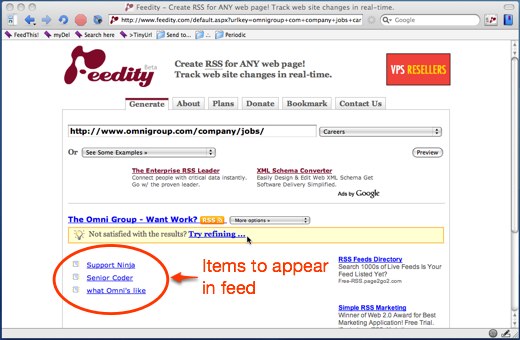
When you’re ready, you can subscribe by clicking on the RSS icon, or select from their other subscription options:
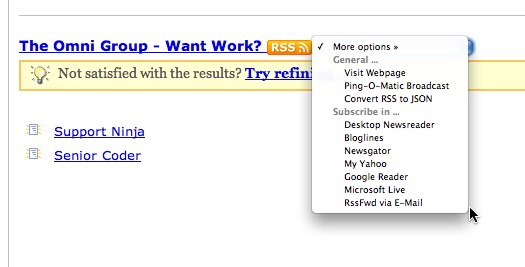
Limitations
Some job sites are more interested in tracking you than letting you track them. This can be a problem if each visit results in unique page URLs being generated for the job pages. In this case, Feedity will think each job is new every time it crawls the site — so you’ll get duplicates.
In cases like this, try using OmniWeb, or see if you can get results out of Monster, LinkedIn, etc.