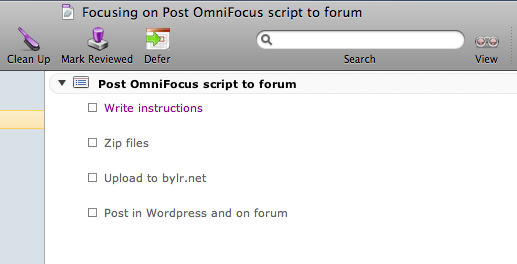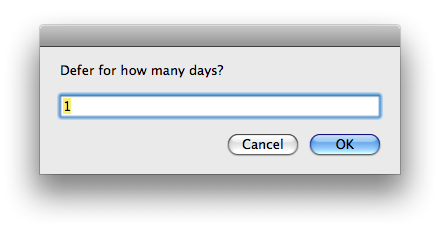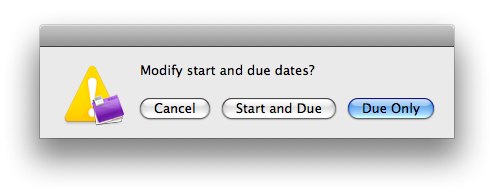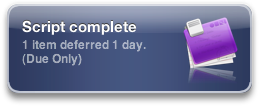Success in the information age hinges on managing the explosion of available information in meaningful ways. To even approach this goal requires a successful information management strategy, which revolves around the questions
- “How do I find relevant information?”
and its corollary:
- “How do I manage the information I’ve found?”
On a personal note, these are two of the questions that drive my own technological explorations. Brainstorming and note-taking methods and tools provide another side to the issue. This post is intended to provide some background and framework for said exploration.
How do I find relevant information?
Online information is typically located through complementary methods of search and discovery.
Traditional search technologies will long remain the first resort for information-seekers. Desktop search clients are also available for advanced data mining and research. Yet the rising semantic web is the true future of the Internet, and will enable users to interact with information in more meaningful and relevant ways.
Relationship-based information discovery is rapidly adding an important layer over traditional search tools. Social microsharing platforms (e.g., Twitter) and more robust social platforms (e.g., Twine, in private beta) allow individuals to build a liminal space of like-minded individuals with similar interests.
Two points are worth iterating here:
Social networks are becoming a search sphere in their own right. For me, the Twitter ecosystem has become my trusted first source of user opinions; for many types of information, I search on Twitter before going to Google or DEVONagent.
More and more information is shared and recommended through these relationship-based services. In other words, social networking platforms allow information to be discovered rather than explicitly sought.
Search once, not twice
The key to a useful information management strategy is this: You should only have to find a piece of information once.
Search tools should not be relied upon to find specific pieces of previously located information. If it takes more than fifteen seconds to locate online, it should be in your personal information system, not left to The Google.
If you spend a lot of time looking for information you’ve already encountered, your system is broken and you’re wasting your time. Or your employer’s time. Either way, that time should be spent turning information into knowledge, or putting it to use.
So: what to do with all this acquired information?
Tools of the trade
To be effective, an electronic document management system (EDM) should be:
Accessible — it’s available when and where you need it (for both archive and retrieval)
Flexible — able to accept input from any variety of sources
Scalable — can accept many thousands of documents without becoming unwieldy
Searchable — the system is worthless if you can’t find what you’re looking for
Extensible — it can be extended through scripting or other means
Open — It doesn’t hold your information hostage when you need to change systems
The most rudimentary means of storing information – file systems – fail where it matters most. Because file systems are not designed for this type of data management, they are not truly accessible (saving an excerpt from a website, for instance, is a many-step operation), or quickly searchable (your data are hidden amongst tens of thousands of irrelevant system and program files). In addition, file systems don’t provide end-to-end data functions, so viewing the contents of most file types requires launching another application. Add-on tools like Google Desktop mitigate some of these issues, but they’re no match for a real EDM system.
True EDMs are specifically designed for the task archiving and retrieving information. They can store images, text clippings, and documents of all types; add content indexing to the mix (allowing users to search by any word contained in their files); and are streamlined to allow quick archiving of information. EDMs can be implemented as software-based solutions (see Yojimbo, EagleFiler, and the like), as well as online (see Google Notebook, for instance).
Second-generation information managers like DEVONthink and Twine take content management a step further, adding semantic intelligence and useful content analysis to the user’s database. DEVONthink, a tool that I’ve used for years, analyzes the contents of its articles to identify non-obvious semantic relationships and assist with automatic filing. Twine performs similar functionality in the context of a social network, in theory promising to integrate the most relevant search, discovery, and EDM tools.
Live in the cloud…
As computer usage becomes increasingly network-centric and social, individuals are becoming more and more willing to trade privacy for the convenience and utility of web-based services.
Put another way, we are becoming more willing to keep our information in “the cloud”. (I like the cloud metaphor because, for me, it conjures images of Benjamin Franklin flying his kite in the electric storm. There is energy and power and excitement in the cloud. There’s also risk.)
This trend will spell dramatic shifts in EDM solutions to come. Soon all our data will be accessible from any web-enabled smartphone or computer, anywhere in the world. (And with customs agents able to search the contents of any electronic device with impunity, business travelers may soon be required to keep sensitive data online, not on their machines.)
But online services are not a silver bullet—yet. As a general rule, the current generation of Web 2.0 apps:
Make it difficult to work offline (technologies like Google Gears may soon obviate this concern)
Don’t take full advantage of OS-level services, keyboard shortcuts, etc
Are not easily automated or scriptable
Make it difficult to back up files (FUSE applications may change this in the near future)
Put users at the mercy of others for data integrity (Granted, it’s vastly more likely that you’ll lose data from your own hard drive crashing – rather than Google’s servers going kaputt – but either scenario is a possibility. Pick your poison)
…with your feet on the ground
Until these concerns can be fully mitigated, the most promising path forward lies in hybrid desktop/web platforms that allow users to maintain local and online control of information.
These may be end-to-end solutions (for example, the NewsGator family of products includes web- and software-based newsreaders that are fully synchronized) or more specific sync services (Plaxo, for instance, synchronizes desktop calendar and address book clients with online equivalents). When implemented correctly, these tools can be phenomenally useful.
I’ve been waiting for this same innovation to make its way to the world of EDM apps, and there are some promising options emerging. A limited example is DEVONthink Pro Office, which has a built-in web server that provides remote access to your database. (First impression: it’s slick, but you’re out of luck if you’re stuck behind a firewall or the database isn’t running.) Evernote is a new EDM tool with full desktop-to-web synchronization tools, as well as limited online editing.
The beginning
Ultimately, any EDM solution is only a tool — but it may be the most important tool in the arsenal of knowledge workers. It is therefore of critical importance that we take our EDM strategies seriously.
You may not yet have an EDM strategy. But creating one may be the most important step you can take in your development as a knowledge worker.
Take a moment to think about how you manage what you know. Start exploring technologies, asking how they can improve your knowledge set.
It may take months to work out a reasonable system of your own… but it’s a beginning, and one well worth making.